DigitalOcean Kubernetes (DOKS) is a managed Kubernetes service that lets you deploy Kubernetes clusters without the complexities of handling the control plane and containerized infrastructure. Netmaker is a platform for creating fast and secure virtual networks with WireGuard.
Architecture diagram
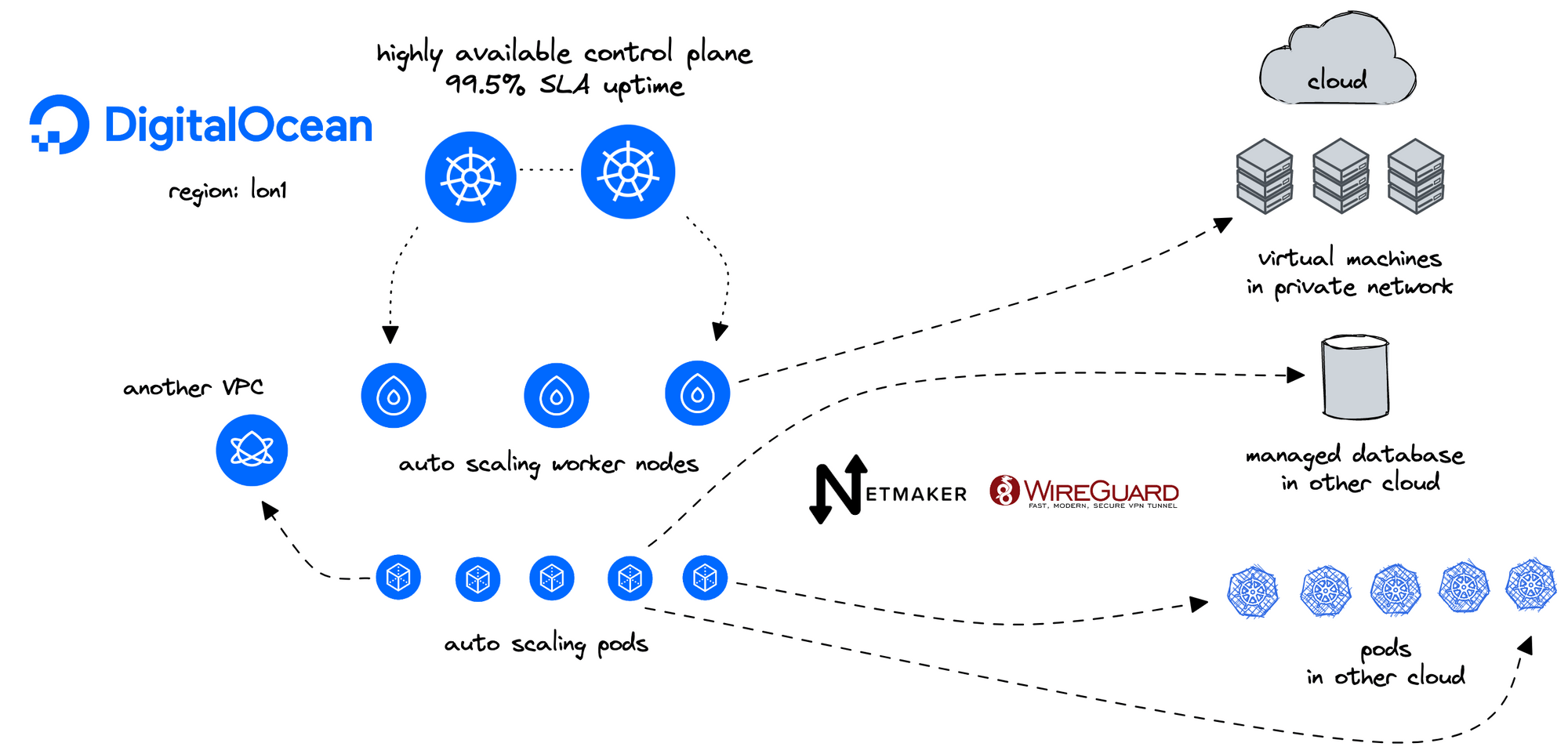
Introduction
This blueprint will teach you to:
- Deploy a Netmaker DigitalOcean Droplet to create and manage virtual networks using WireGuard
- Deploy and configure two or more DigitalOcean Droplets to act as Egress gateways for two or more DOKS clusters
- Deploy the Static Routes Operator, and configure static routes on your DOKS cluster worker nodes to egress workloads traffic to other DOKS clusters.
- Deploy an nginx pod and service to test connectivity
- Deploy ExternalDNS to keep track of DOKS node IP changes
This blueprint is heavily based on:
- Create Internal Load Balancer to Access DigitalOcean Kubernetes Services
- Setting up a DOKS Egress Gateway using Crossplane and Static Routes Operator
Prerequisites
Step 1 - Deploy a Netmaker DigitalOcean Droplet
Prerequisites
- Create a Netmaker account by logging into https://dashboard.license.netmaker.io. You will need this for a free Netmaker license.
- Prepare a dedicated subdomain for Netmaker, such as “nm.yourcompany.com.” We will use a wildcard from this subdomain for Netmaker.
Initial Setup
- Visit https://marketplace.digitalocean.com/apps/netmaker
- Create a Netmaker Droplet
- Recommended Settings: if desired, Netmaker can run with 1GB RAM, but we recommend 2GB or larger for production
- Setup DNS: point the wildcard domain from the prerequisites (e.g. *.nm.yourdomain.com) to the IP of the 1-Click Droplet.
- Log into your Netmaker Droplet
- Upon login, you will be prompted with a series of steps to install Netmaker. You can use either Community or Enterprise, but we recommend Enterprise, since it has extra features and a generous free tier.
- Once everything looks right and you’ve hit confirm, the install script will run. This will take about 5 minutes.
- Log into the Netmaker dashboard at http://dashboard.yourdomain.com and create a username and password for the Netmaker server.
Step 2 - Configure Netmaker Egress Gateways
(Can use Crossplane for this in the future) - Example
We'll need a small Droplet in each VPC to act as a gateway for each DOKS cluster.
Deploy a small Droplet in the same VPC as your DOKS clusters, or use an existing droplet.
Use the steps to install Netclient. For instance, on Debian distros:
curl -sL 'https://apt.netmaker.org/gpg.key' | sudo tee /etc/apt/trusted.gpg.d/netclient.asc curl -sL 'https://apt.netmaker.org/debian.deb.txt' | sudo tee /etc/apt/sources.list.d/netclient.list sudo apt update sudo apt -y install netclient
Next, join the network. In Netmaker, go to the “Access Keys” section, click on the access key, and copy the “Join” command. It should look like this:
netclient join -t anvkr48twsigahkguashleawjieg
Go to your Nodes In the Netmaker dashboard
Click “Create Egress Gateway” on the Egress Node For interface, enter
eth1For Range, enter the VPC CIDR (e.g.10.106.64.0/20)Repeat for each VPC you want to connect
Step 3 - Installing Static Routes Operator
Static routes operator is available as a single manifest file, and it is installed via kubectl. A dedicated namespace, named static-routes, is created as well. Please follow below steps to install the static routes controller:
Deploy the latest version release using kubectl. Below example is using the 1.0.0 version:
kubectl apply -f
https://raw.githubusercontent.com/digitalocean/k8s-staticroute-operator/main/releases/v1/k8s-staticroute-operator-v1.0.0.yaml
Step 4 - Configuring Static Routes for your Egress Gateway
The examples below create a static route to two different VPCs. We'll apply the static routes to DOKS clusters in seperate VPCs so they can access each other via our gateways. Apply To ClusterRoute NameAMS3static-route-destination-lon1LON1static-route-destination-ams3
DOKS cluster in AMS3 - 10.110.0.0/20
The Egress Gateway Droplet is 10.110.0.4
DOKS cluster in LON1 - 10.106.64.0/20
The Egress Gateway Droplet is 10.106.64.5
apiVersion: networking.digitalocean.com/v1 kind: StaticRoute metadata: name: static-route-destination-ams3 spec: destinations: - "10.110.0.0/20" gateway: "10.106.64.5" apiVersion: networking.digitalocean.com/v1 kind: StaticRoute metadata: name: static-route-destination-lon1 spec: destinations: - "10.106.64.0/20" gateway: "10.110.0.4"
Next, save changes, and apply each manifest using kubectl:
# Example for ams3
kubectl apply -f static-route-ams3.yaml
# Example for lon1
kubectl apply -f static-route-lon1.yaml
Hint:
Above command will create the static route custom resources in the default namespace. In production environments (and not only), it's best to have a dedicated namespace with RBAC policies set.
Next, check if the static route resources were created:
kubectl get staticroutes -o wide
The output looks similar to (egress gateway has private IP 10.106.64.5 in below example):
NAME DESTINATIONS GATEWAY AGE
static-route-destination-ams3 ["10.110.0.0/20"] 10.106.64.5 7m2s
Step 5 - Testing the DOKS Cluster Egress Setup
To test your egress setup, we need to check if a pod in VPC A can access a pod in VPC B.
We will create an nginx deployment and a service with type NodePort that listens on port 31001 in both DOKS clusters
apiVersion: apps/v1
kind: Deployment
metadata:
name: nginx
spec:
strategy:
type: Recreate
selector:
matchLabels:
app: nginx
replicas: 1
template:
metadata:
labels:
app: nginx
spec:
containers:
- name: nginx
image: nginx
ports:
- containerPort: 80
---
apiVersion: v1
kind: Service
metadata:
name: nginx
namespace: default
labels:
app: nginx
spec:
externalTrafficPolicy: Cluster
ports:
- name: http
port: 80
protocol: TCP
targetPort: 80
nodePort: 31001
selector:
app: nginx
type: NodePort
Then, perform a HTTP request to this service from the other DOKS cluster by running a curl from a curl-test pod, or from doks-debug pod
kubectl apply -f https://raw.githubusercontent.com/digitalocean/container-blueprints/main/DOKS-Egress-Gateway/assets/manifests/curl-test.yaml
kubectl exec -it curl-test -- curl 10.106.64.3:30246
Or
Run a doks-debug pod on each worker node
kubectl apply -f https://raw.githubusercontent.com/digitalocean/doks-debug/master/k8s/daemonset.yaml
kubectl -n kube-system exec -it doks-debug-89txm bash
curl 10.106.64.3:30246
The output looks similar to:
<!DOCTYPE html>
<html>
<head>
<title>Welcome to nginx!</title>
<style>
...
Step 6 - Implementing ExternalDNS
Internal IP addresses can change when node pools are resized or nodes are recycled. To ensure that the NGINX service is accessible by the Droplets regardless of what the IP addresses are, you need to map the nodes’ internal IP addresses to a FQDN. Using a domain name lets the application access a service in case of changes, such as if a service moves to a new node pool. You can do this using ExternalDNS, which creates and manages DigitalOcean DNS records.
Prerequisites
Before you begin this tutorial, do the following:
- Generate a DigitalOcean API token with read-write scope. This allows ExternalDNS to access the DOKS cluster.
- Obtain a domain name (if you do not have one already) and add the DNS record to your DigitalOcean account. Applications on Droplets use this domain to access the DOKS services. In this tutorial, we use example.com.
Deploying ExternalDNS
The below example creates an ExternalDNS deployment to your DOKS cluster.
apiVersion: v1
kind: ServiceAccount
metadata:
name: external-dns
---
apiVersion: rbac.authorization.k8s.io/v1
kind: ClusterRole
metadata:
name: external-dns
rules:
- apiGroups: [""]
resources: ["services"]
verbs: ["get","watch","list"]
- apiGroups: [""]
resources: ["pods"]
verbs: ["get","watch","list"]
- apiGroups: ["networking","networking.k8s.io"]
resources: ["ingresses"]
verbs: ["get","watch","list"]
- apiGroups: [""]
resources: ["nodes"]
verbs: ["get","watch","list"]
- apiGroups: [""]
resources: ["endpoints"]
verbs: ["get","watch","list"]
---
apiVersion: rbac.authorization.k8s.io/v1
kind: ClusterRoleBinding
metadata:
name: external-dns-viewer
roleRef:
apiGroup: rbac.authorization.k8s.io
kind: ClusterRole
name: external-dns
subjects:
- kind: ServiceAccount
name: external-dns
namespace: default
---
apiVersion: apps/v1
kind: Deployment
metadata:
name: external-dns
spec:
replicas: 1
selector:
matchLabels:
app: external-dns
strategy:
type: Recreate
template:
metadata:
labels:
app: external-dns
spec:
serviceAccountName: external-dns
containers:
- name: external-dns
image: registry.k8s.io/external-dns/external-dns:v0.13.1
args:
- --source=service # ingress is also possible
#- --target-net-filter=10.185.141.0/24
- --provider=digitalocean
- --log-level=debug
env:
- name: DO_TOKEN
value: "DIGITALOCEAN_API_TOKEN"
In the manifest file, replace DIGITALOCEAN_API_TOKEN with the DigitalOcean API token you created previously.
Add ExternalDNS annotations to your nginx service
The
kubernetes.digitalocean.com/firewall-managed annotationisfalse. This makes the firewall unmanaged for the NodePort service and ensures that the service is only accessible over NodePort in the private VPC network.The
external-dns.alpha.kubernetes.io/hostnameannotation must match the DigitalOcean DNS zone you created previously. This annotation is used by ExternalDNS to determine what services should be registered with the DNS record. Removing the annotation causes ExternalDNS to remove the corresponding DNS records.kubectl annotate service nginx "external-dns.alpha.kubernetes.io/hostname=nginx.example.org." kubectl annotate service nginx "external-dns.alpha.kubernetes.io/ttl=10" kubectl annotate service nginx "external-dns.alpha.kubernetes.io/access=private" kubectl annotate service nginx "kubernetes.digitalocean.com/firewall-managed=false"
Cleaning Up
If you want to clean up all the resources associated with this guide, you can do so for each major component, as follows.
Uninstalling the Static Routes Operator
To clean up the operator and associated resources, please run the following kubectl command (make sure you're using the same release version as in the install step):
kubectl delete -f https://raw.githubusercontent.com/digitalocean/k8s-staticroute-operator/main/releases/v1/k8s-staticroute-operator-v1.0.0.yaml
FAQ
Q: What Linux table ID does the static routes operator use?
A: The static routes operator acts on the main table (ID 254).
Q: What happens if I define same routes or overlapping subnets via separate StaticRoute CRDs?
A: The static routes operator doesn't perform checks across CRDs (tracked via #13 on operator's GitHub repo). So, it is possible to override static routes via different CRDs.
Q: Is it possible to override routes created by the system (e.g. Cilium)?
A: Yes, it is if updating existing CRDs. This doesn't happen when the CRD is created for the first time though. In the end, it's more safe to have a list of protected IPs/subnets defined in a ConfigMap. The operator will read the list at startup (or whenever it changes), and will not let users apply those routes (tracked via #11 on operator's GitHub repo).
Q: Am I allowed to change the default gateway?
A: No. It is considered an unsafe operation which can cause trouble (tracked via #6 on operator's GitHub repo).
Additional resources: